|
Dear Customer,
Thank you for choosing
Kingdee KIS.
To protect your legal rights and provide better user experience of the Kingdee software, please register your software immediately after installation. Before registration, please find the sealed paper which contains your product S/N and CDKey inside the product package. If the sealed paper does not exist, please contact your Kingdee distributor immediately as the product S/N and CDKey are required for registration. Please read this registration guide carefully after finding the sealed paper. This guide will help you to register your product successfully with Kingdee. After successful registration, you will become a registered user of Kingdee product. You can log in to the Kingdee customer service center at any time to manage your registered information and enjoy our excellent service.
The online registration flow is shown below.
I. Product Installation
Once you have completed installation of Kingdee KIS for stand-alone or server-client mode, you can enter the encryption server to start the product registration process. Details as follows:
(1) Open the Kingdee KIS encryption server interface (Click Start -- All Programs ĘC Kingdee KIS Accounting ĘC Kingdee KIS Accounting Encryption Server).

(2) Select Register.
(3) Click Encrypted User Register, and the window of User Register will be displayed.
(4) In the window of User Register, you can see the software character code, which is necessary for registration.
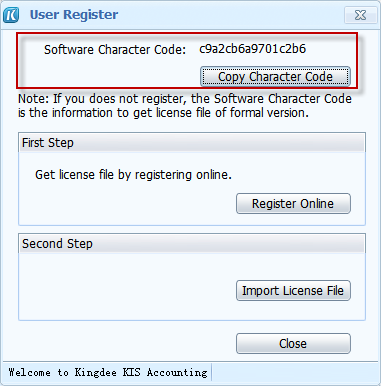
(5) Click Register Online to start the registration process online.
II. Online Registration
You must check the Product S/N and CDkey on the sealed paper inclueded in the product package. Please contact the product distributor of Kingdee in case you can not find it.
Complete steps of online registration:
(1) Please go to the Product Registration page http://reg.kingdee.com/en, and input the product S/N and CDkey in the appropriate field. After inputting the verification code, click Register to view the Company Information page.

Please complete the Company Information including your company name, address, customer type, industry, company scale, etc.
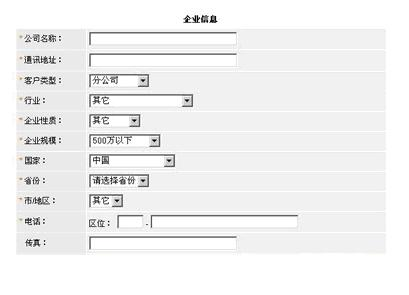
(2) The Product S/N and CDkey will be displayed on the Kingdee User Registration Form page. Please input software character code in Software Character Code field(To find it, please refer to the steps 1-4 Product Installation as mentioned above), and click OK button to go to the next step Get License file. (Please see IV. Get License file for more information.)

(3) Get License file. (Please see IV.Get License file for more information.) Please read End User Software License Agreement of Kingdee carefully, and click Accept button to go to the Get License page.
III. Get Software Character Code
You can get software character code in the following ways:
(1) Please log into the Kingdee KIS Accounting Encryption Server in application server to get Software Character Code.
(2) Please log into the customer end to get customer character code.
Details of the first way as follows:
Full steps:
(1) Log in Kingdee KIS Accounting Encryption Server.
(2) Select Register menu.
(3) Click Encrypted User Register to display User Register dialog box.
(4) Copy the software character code to clipboard.
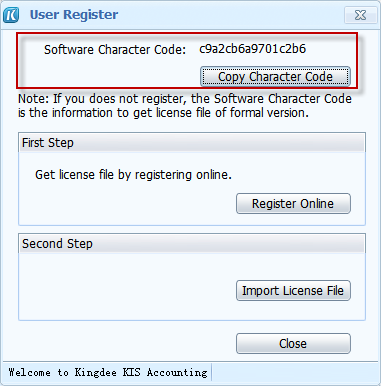
Details of the second way as follows:
Full steps:
(1) Log in customer end of Kingdee KIS Accounting.
(2) Select Help menu.
(3) Click About to display About dialog box.
(4) Copy the software character code to clipboard.

IV. Get License file
After you have filled in the Kingdee User Registration Form page, please read the End User Software License Agreement of Kingdee carefully and click Accept button to view the Get License page.

You have two ways to get License file,
(1) Download from internet: Click Download button, the License file will be downloaded to your local disk. OR
(2) Receive it via E-mail: Click E-mail button, the License file will be sent to the E-mail address that you have registered on the product registration page.
Now, please follow the steps to import the license file into Kingdee KIS system by using the Import function of License file.
V. Import License file
Please log in Kingdee KIS Accounting Encryption Server to import license file. Details as follows:
(1) Enter Kingdee KIS Accounting Encryption Server.
(2) Select Register menu.
(3) Click Encrypted User Register to display User Register dialog box.
(4) Click Import License File to start importing your license file.
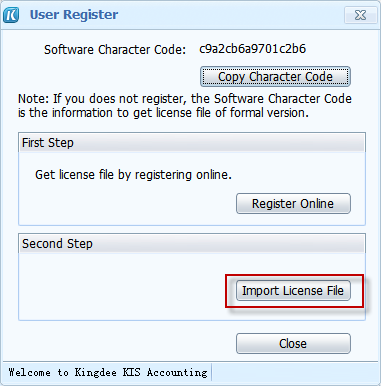
VI. Complete the product registration
After Kingdee KIS license file is imported; Kingdee KIS will display the message: Congratulations! You have registered successfully. You can now proceed with using Kingdee KIS Accounting products now.
|