Dear Customer,
Thank you for choosing Kingdee K/3. To protect your legal rights
and provide better user experience of the Kingdee software, please
register your software online at once after installation. Before
registration, please find the sealed paper which contains your
product S/N and CDKey. If the sealed paper does not exist, please
contact your Kingdee distributor immediately, since the product
S/N and CDKey are required for registration. Please carefully
read this registration guide after finding the code seal. This
guide will help to correctly register your product. After successful
registration, you will become one of genuine users of Kingdee
product and can log in to the Kingdee customer service center
at any time to mange your registered information and enjoy our
excellent service.
Two methods are available for Kingdee K/3 V11.0 online registration
and verification: Hard Disk License and Smart Card License. You
can choose the corresponding registration method according to
your product. The online registration flow for smart card license
is shown as below.
I. Product installation
Please complete the installation of application server of K/3
V11.0 Multilingual Edition first, and make sure the smart card
is plugged into the USB port properly. Then you can log in the
Kingdee K/3 A/C Set Management in application
server of K/3 V11.0 and begin the product registration process.
Full steps:
(1) Before registering, please make sure the smart card is plugged
into the USB port properly, otherwise the system will inform you
if the smart card is installed properly.
(2) Log in the Kingdee K/3 A/C Set Management.
(3) Select System menu.
(4) Click Sys Use Status to display Sys
Use Status dialog box.
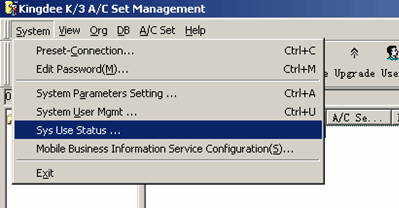
(5) On the dialog box, click Software License Requirement
on the Control menu. Click Smart Card
License tab if it isn't already selected.
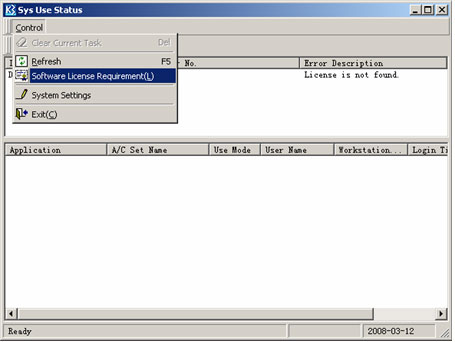
6) Click Online Registration button to begin
the registration.
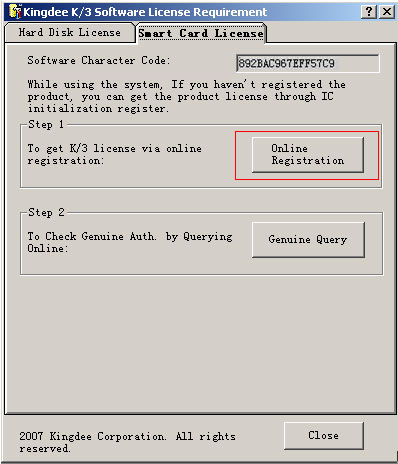
II. Online registration
Please check the Product S/N and CDkey on the sticker inside the
product package carefully. Please contact the product distributor
of Kingdee if there is anything wrong.
Full steps of online registration:
(1): Please go to the User Registration page
http://reg.kingdee.com/en,
and input the Product S/N and CDkey. Then click Register
to go to the Company Information page.

Please complete the company Information of your own, which contains
company name, address, industry, nature and company scale, etc.
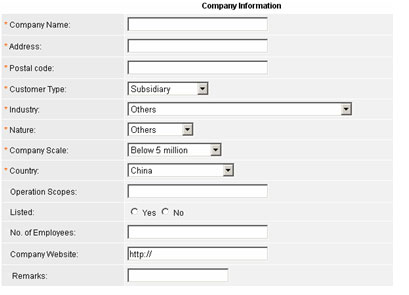
III. Upgrade the encryption information in the smart
card
Go to the Kingdee Smart Card Upgrade page. Please
check the smart card and make sure it has been plugged into the
USB port properly. Click OK button on the page.
See the picture as follows.
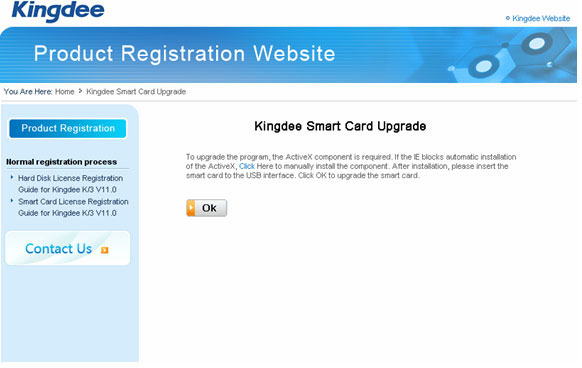
IV. Complete the product registration
Please click Update button to update the encryption
information in the smart card. See the picture as follows.
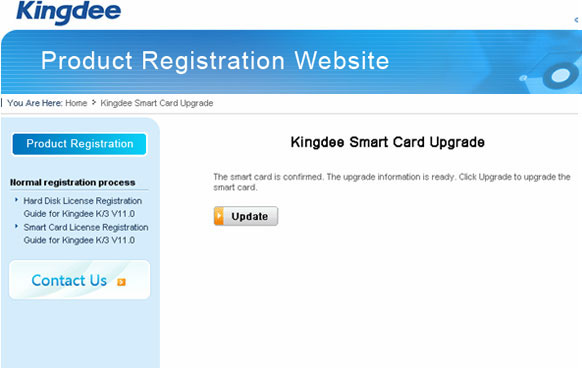
A message will be displayed: The smart card has been
updated successfully. Congratulations! You have registered
your product successfully.
Notes:
(1) After registration completed, you can click System
Use Status to display the dialog box, and click Refresh
on the Control menu to show the number of available
registered modules.
(2) Doní»t pull out the smart card when the system is working,
otherwise, the system will be interrupted and the data will be
lost.
|